Tutorial Category: Unreal Engine
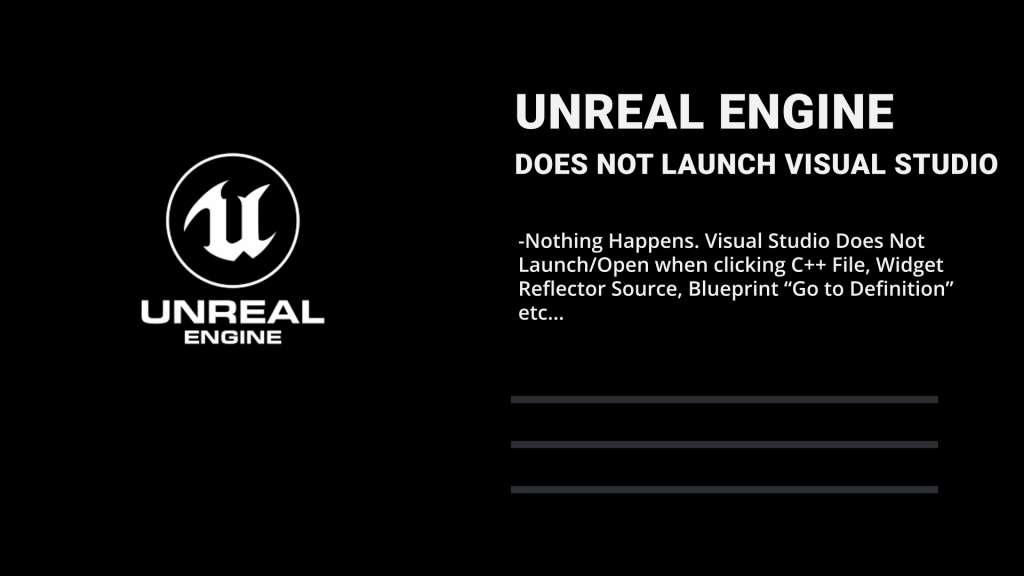
This tutorial covers the following scenarios where Unreal Engine Fails To Launch Visual Studio: Unreal Engine Does not open Visual Studio when double clicking C++
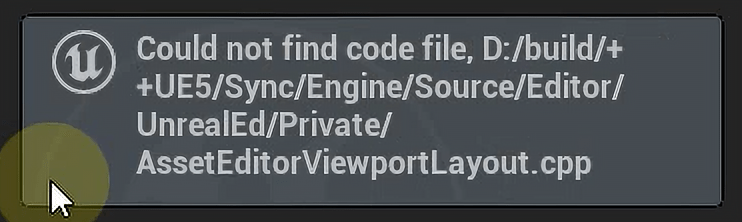
Unreal Engine Could Not Find Code File when attempting to navigate to the c++ source file. To solve this error you DO NOT need to
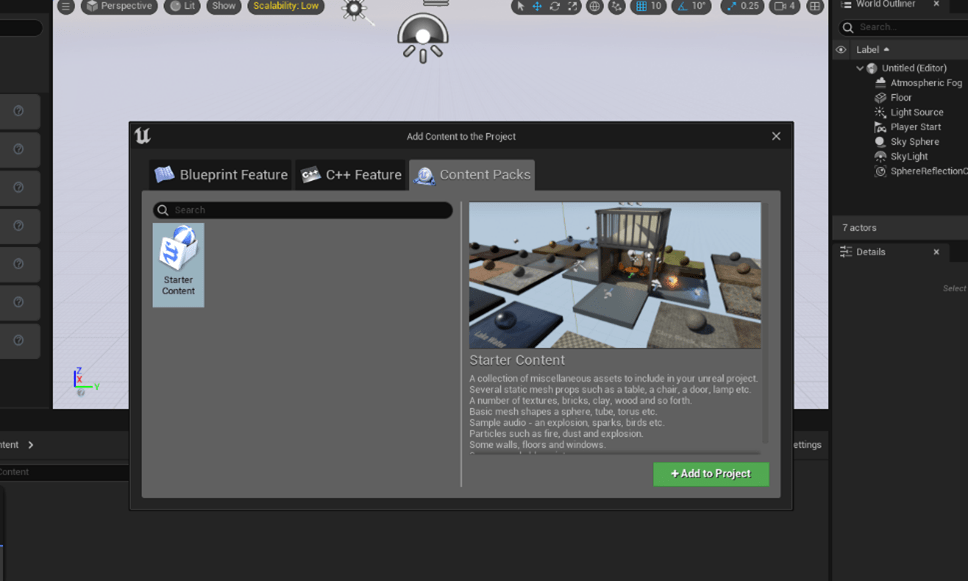
Content Browser From the Content Browser press the button “Add/Import” and select “Add feature or content pack” Content Packs Tab Then Go to “Content Packs”

Solution Inside Visual Studio, right click “Your Project” Solution and select “Set as startup project”
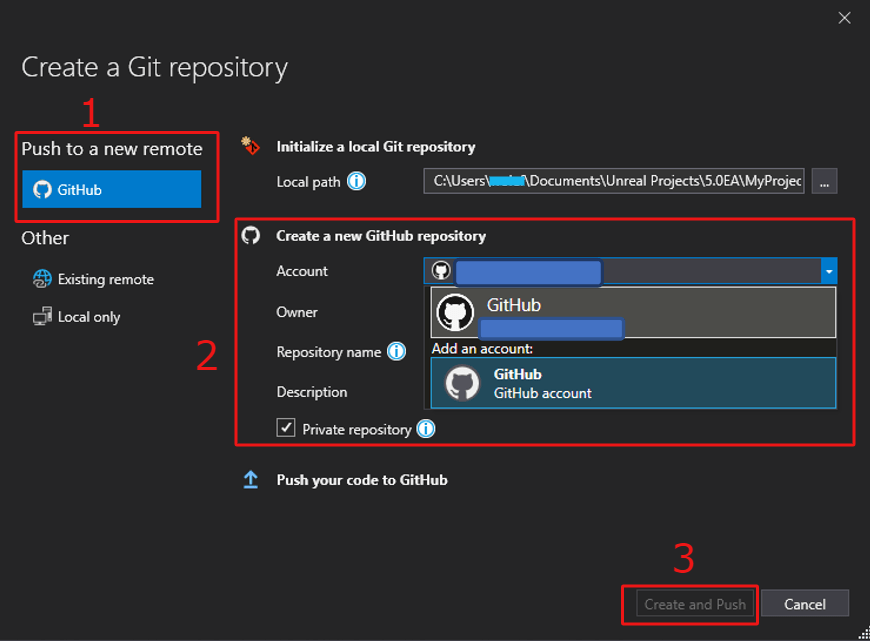
How to upload unreal project to github and the unreal engine gitignore. We will be uploading unreal engine projects to GitHub using visual studio community
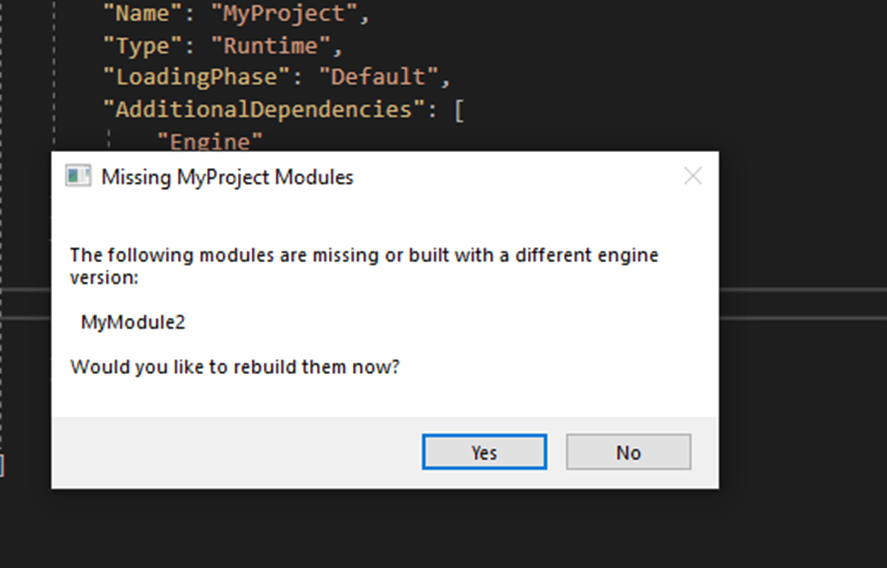
A full step by step tutorial to help you solve and understand the error: “The following modules are missing…” , thrown by unreal engine when