Tutorial Category: Unreal Editor
Small but useful tip:If unreal engine editor SILENTLY fails to open visual studio when you try to view the c++ parent of a blueprint it’s
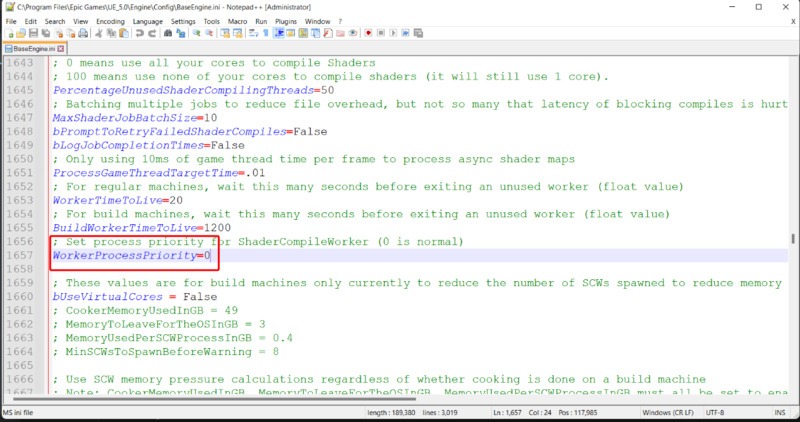
If your computer is taking too long compiling shaders, try these tweaks that assign more CPU power to compilation. Unreal Engine by default sets shader
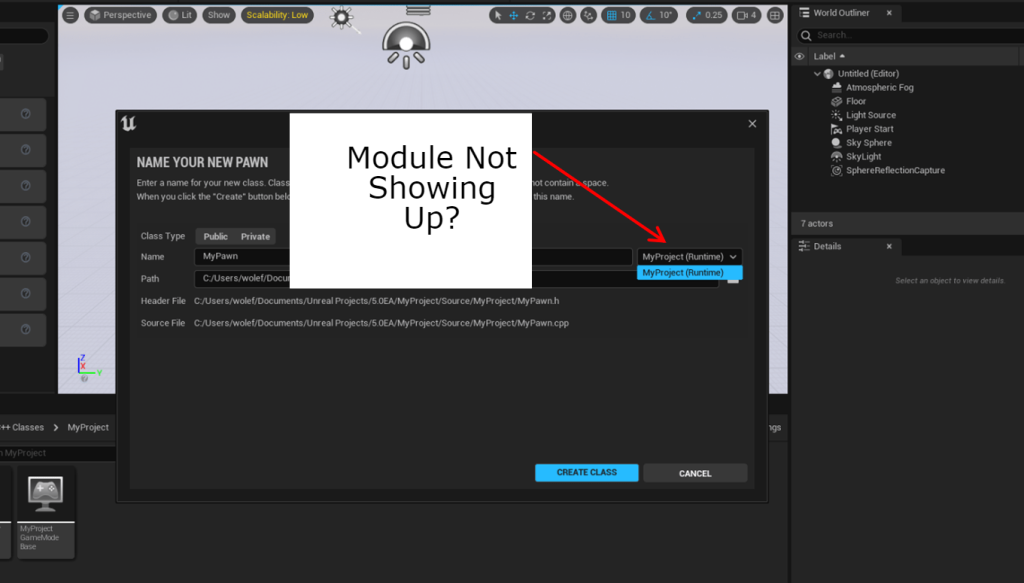
Missing module during the new c++ file creation in the Unreal Engine Editor. Here is how to fix it. Summarised Solution Add it to the
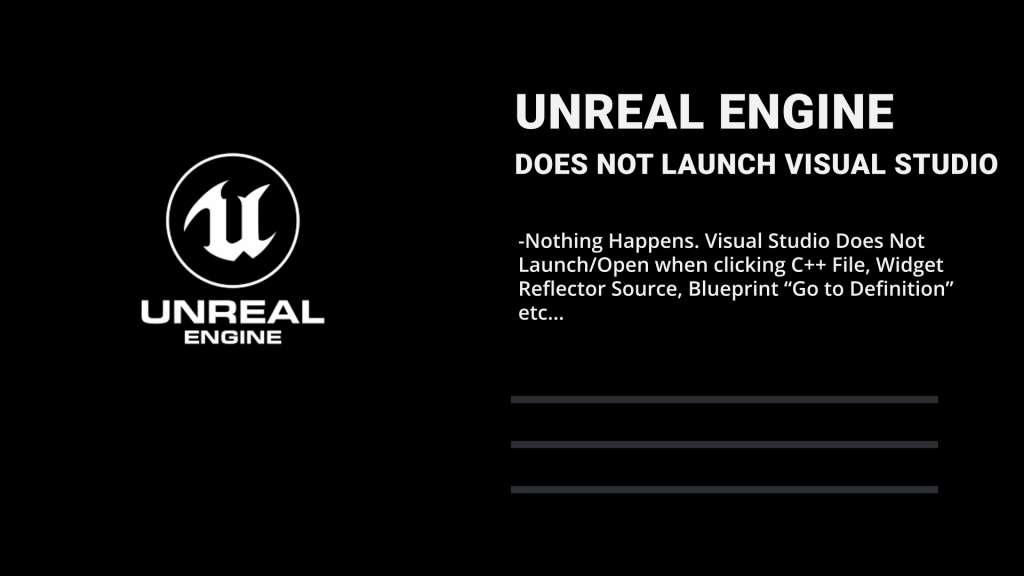
This tutorial covers the following scenarios where Unreal Engine Fails To Launch Visual Studio: Unreal Engine Does not open Visual Studio when double clicking C++
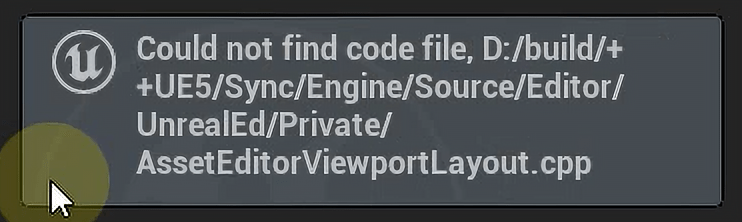
Unreal Engine Could Not Find Code File when attempting to navigate to the c++ source file. To solve this error you DO NOT need to
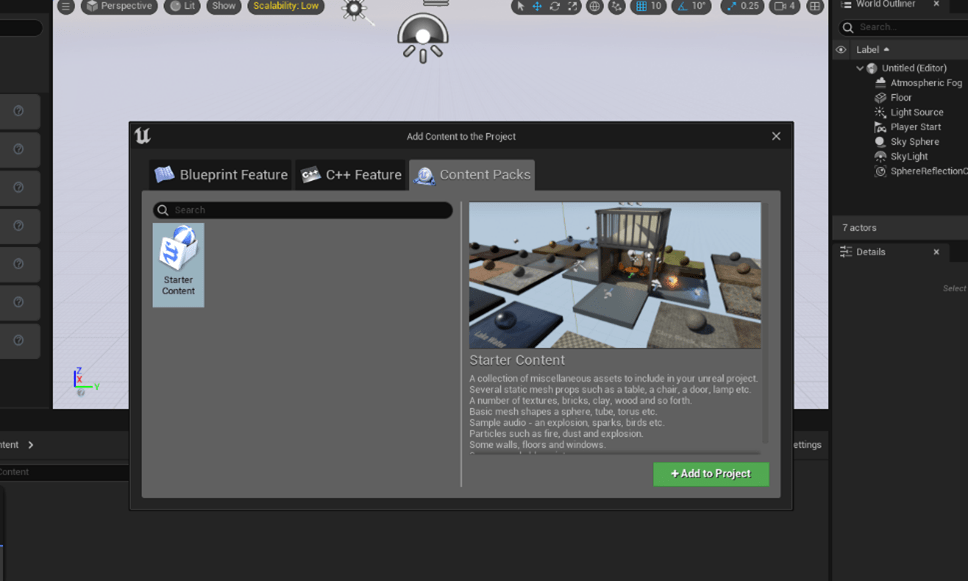
Content Browser From the Content Browser press the button “Add/Import” and select “Add feature or content pack” Content Packs Tab Then Go to “Content Packs”